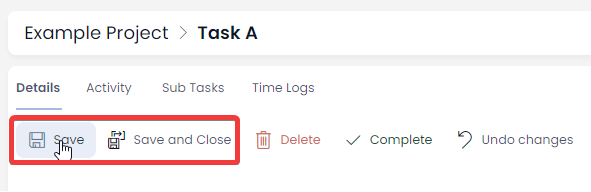Using the Project Gantt Chart
A Project's Gantt Chart is a useful visual for Project Management to visualise the steps required to complete the project and where in that sequence of events the project is currently at. Moreover, the tasks that the Gantt chart is comprised of can be edited directly from the visual. For example, the Start Date and Finish Date of each task can be adjusted by simply dragging the length of the item.
Accessing a Project's Gantt Chart
- Navigate to Projects > Projects
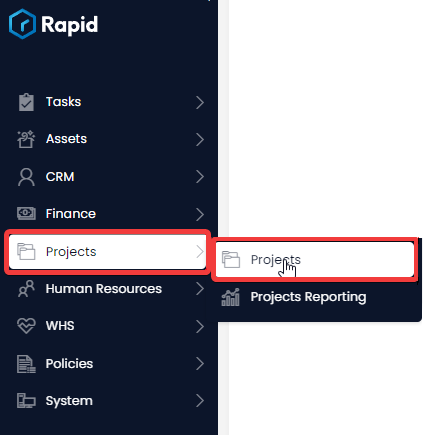
- Open a Project. You can find a specific project by either scrolling through the list or using the search bar.
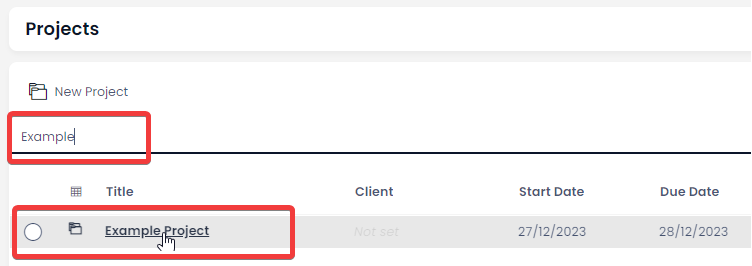
- Click on the Project Management tab
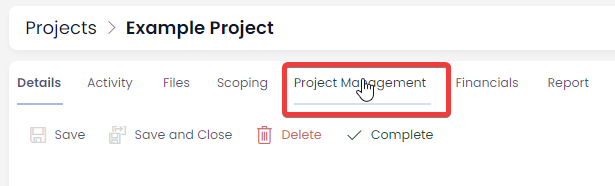
- Click on the Gantt tab
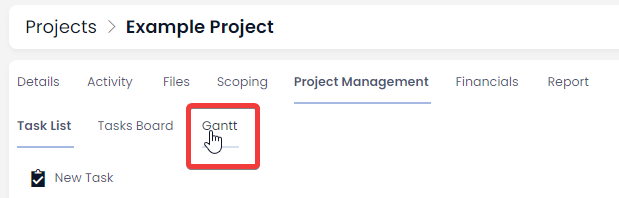
Adjusting the Start and End dates of a Project's Tasks
- Navigate to a Project's Gantt Chart by doing the following:
- Navigate to Projects > Projects.
- Open a Project item. You can find this project by either scrolling through the list or using the search bar.
- Click on the Project Management tab
- Click on the Gantt tab
The above steps are discussed in more detail here: Accessing a Project's Gantt Chart
-
Identify the task where you wish to alter the Start Date or End Date
-
Click and drag the front of the task to edit the Start Date
- Click and drag the end of the task to edit the End Date
- Click and drag the middle of the task to shift the both the Start Date and End Date

- Press Save X Items
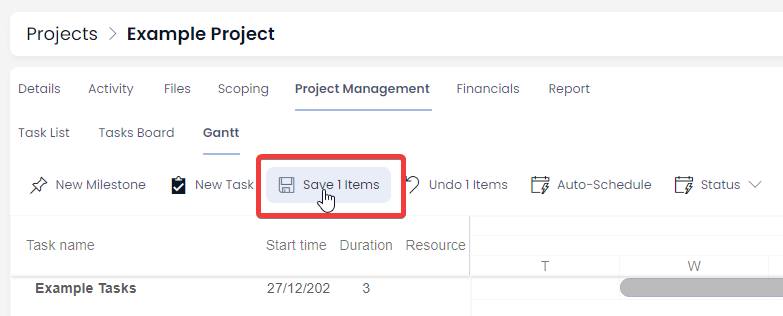
Creating Finish-to-Start Dependencies on a Project's Gantt Chart
A Gantt Chart dependency is a relationship between two or more tasks in a project that dictates the sequence in which they must be executed. Dependencies illustrate the order and timing of task completion, outlining the relationships that exist between different project activities. A Finish-to-Start dependency is the most common type, where the start of one task depends on the completion of another. Task B cannot begin until Task A finishes. Follow the steps below to create Finish-to-Start Dependencies:
- Navigate to a Project's Gantt Chart by doing the following:
- Navigate to Projects > Projects.
- Open a Project item. You can find this project by either scrolling through the list or using the search bar.
- Click on the Project Management tab
- Click on the Gantt tab
The above steps are discussed in more detail here: Accessing a Project's Gantt Chart
-
Identify the task you wish to create a dependency from (Task A) and the task to you wish to create a dependency to (Task B)
-
Hover your cursor over Task A, you will notice a white circle appear at the end of this task. Click and drag your cursor to the white circle at the start of Task B.
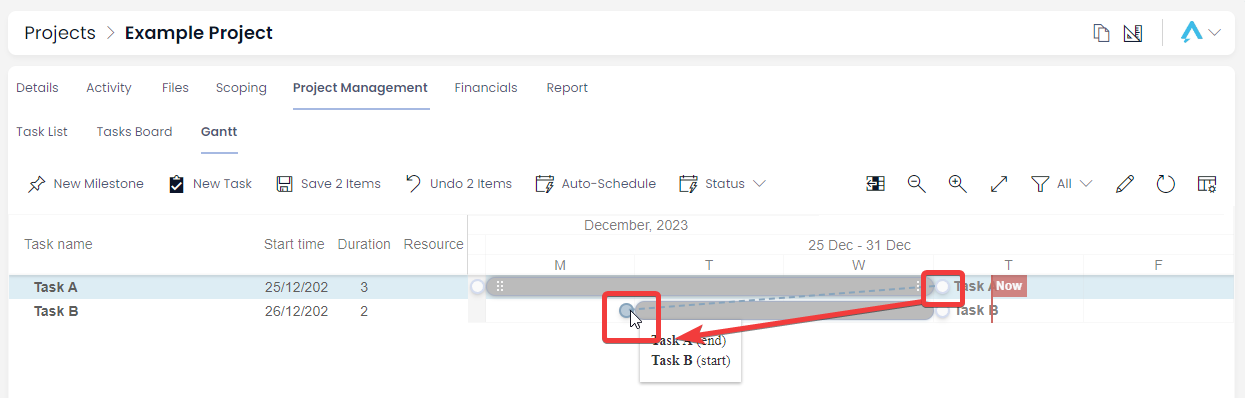
- This results in the Task B start date shifted to the Task A End date. There is logic to accommodate non-work days.
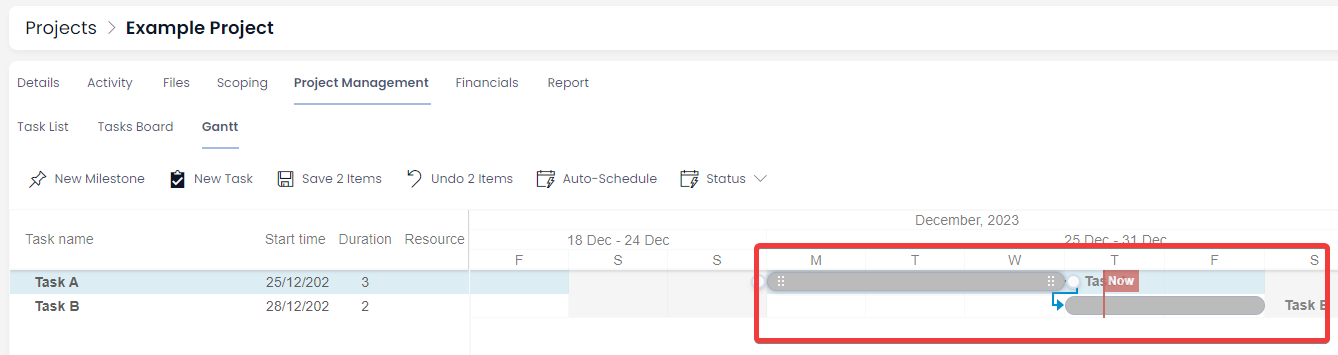
- Press Save X Items
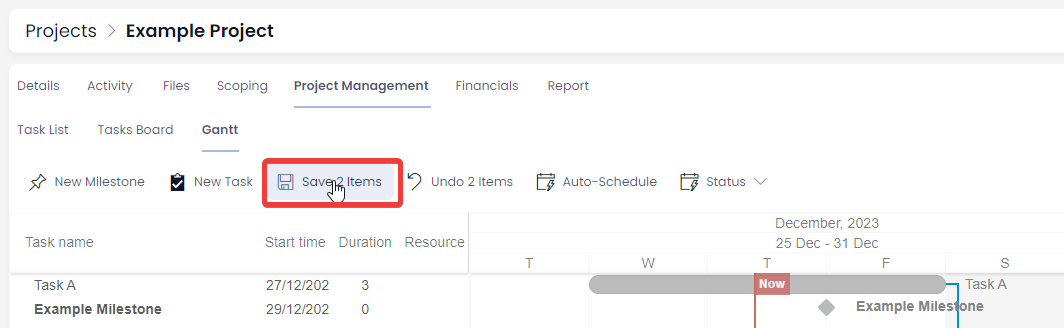
For further information on using Gantt Charts and creating other dependencies see the full Gantt documentation at: Gantt Basics
Editing a Task from a Project's Gantt Chart
- Navigate to a Project's Gantt Chart by doing the following:
- Navigate to Projects > Projects.
- Open a Project item. You can find this project by either scrolling through the list or using the search bar.
- Click on the Project Management tab
- Click on the Gantt tab
The above steps are discussed in more detail here: Accessing a Project's Gantt Chart
- Double-click on the task you want to edit

- Edit any relevant fields on the sub item page as needed.
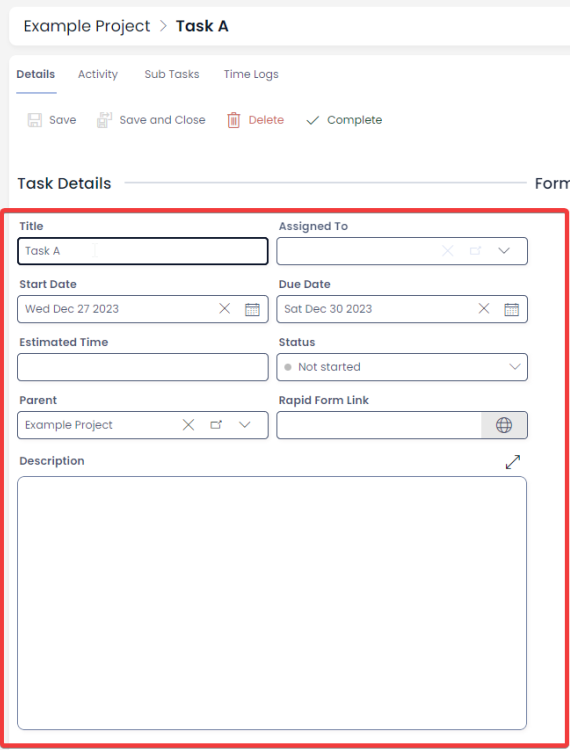
- Once you have finished editing, click on Save or Save and Close